Improving your website with Google Search Console
Google Search Console – formerly known as Google Webmaster Tools - is one of the many free online services of the search engine giant. As a website manager, you can use this tool to identify technical problems yourself and perform directed page optimizations to occupy higher search engine rankings. What’s the power of this program and which possible disadvantages are there in relation to comparable applications? We’ve examined it and will tell you all about it in this article.
What is Google Search Console?
Google Search Console is a nice online tool that enables you to monitor your website’s ranking positions and optimize your web pages. Which pages can you technically improve and how should you get to work with keywords? With this tool you can identify issues that might have remained undetected otherwise. Especially when you don’t have any specific technical knowledge.

Google Search Console functionalities
Google Search Console offers different functionalities that can take your website to a higher level:
- Discover content issues like duplicate meta descriptions and missing title tags
- Identify crawling errors like 404 errors and server errors
- Receive important Google messages about eventual site hacks, possible increases of 404 pages and other undesirable situations
- Check the structured data and receive information about errors that prevent
- Map links to and on your website
Google Search Console explained
All right, you might see the benefits of using Google Search Console to further improve your website. But where do you start? Have you already done the necessary preparatory work? First, you need to add and verify your website in Google Search Console.
1. Submitting Sitemap
After adding and verifying your website, it’s important to submit your sitemap. This map shows your website’s structure and is important for search engines to index your website better and faster.
- Go to ‘Crawl’
- Click ‘Sitemaps’
- Choose ‘Add sitemap’
- The popup shows the URL of your website. Enter behind the URL: sitemap_index.xml and click ‘Send’.
- When you refresh the page, the sitemap should have appeared in the overview with the status ‘In process’. It can take up to 24 hours before the status is updated to ‘Submitted’.
2. Crawl errors report
Keeping your website up to date is a continuous process where you add and delete pages and possibly change URL’s. Chances are that your page references are not quite correct anymore and visitors encounter a 404 error. Google Search Console helps you identify these and other incorrect pages, so you can consider creating a ‘redirect’ the correct page. You can set the filter on ‘Desktop’ and see the errors the Googlebot crawler has encountered, and you can set the filter on ‘Smartphone’ and only see the errors that have occurred only when crawling the mobile version.
- Go to ‘Crawl’
- Ga to ‘Crawl Errors’
- At the bottom of the page you can see the URL’s that Google couldn’t crawl, starting with the most important errors
- Decide whether it’s worth the effort to solve the error, check where the incorrect links are located and perhaps place a redirect
- Solved an error? Don’t forget to mark it as fixed. Check the selection box next to the URL and mark as fixed.
3. Robots.txt-tester
It’s also an option to exclude certain pages from indexation so Google won’t show them in their search results. You might want to do this because you have a page with duplicate content or perhaps because you aren’t happy with the quality of a page (yet). The robots.txt is a file that needs to be placed in the source code (by your webmaster). Before Google starts indexing your website, the spider checks whether a robots.txt has been placed. That makes clear which pages can possibly be skipped. Google Search Console enables you to check the robots.txt file and if desired edit it. Besides, you also have the option to enter a URL to test whether it’s blocked or not:
- Go to ‘Crawl’
- Go to ‘robots.txt-tester’
4. Improving HTML
If your website isn’t in order, you want to know. The page ‘HTML improvements report’ shows possible issues Google has discovered while indexing and crawling your website. Think of missing meta descriptions or duplicate page titles. By paying attention to these cases, you can improve the usability and can generate extra traffic to your website.
- Click on ‘Search Appearance’ in the menu on the left
- Then click ‘HTML Improvements’
5. Keyword analysis
For the purpose of your SEO activities, it’s valuable to know which keywords are used at the moment to find your website. Consult the ‘Search Analysis Report’ to see the keywords in combination with search volume, CPC, CTR and the average ranking position.
- Go to ‘Search Traffic’
- Click on ‘Search Analysis’
6. Manual actions
A section of Google Search Console that is worth monitoring, is the ‘Manual Actions Report’. Here you can find possible penalties that Google might have given you because of spammy practices. Is a penalty shown? Then it’s key to undertake action quickly. Fortunately, suggestions to restore or undo the penalty are given too.
- Go to ‘Search Traffic’
- Go to ‘Manual Actions’
What we think of Google Search Console
To our opinion, Google Search Console is an excellent tool to apply basic optimizations and keep an eye on a correct functioning of your website. The program is fairly straightforward and offers lots of insights in an easily accessible manner. The big drawback however, is that (again) the search engine giant doesn’t release everything. Even though the company strives to improve the quality of data it offers, they rather show as little as possible when it comes to search traffic. Conclusion? Regularly use of the free Google Search Console is definitely advisable. But if you want more in-depth and complete data, you’ll need more advanced tools that aren’t freely available.